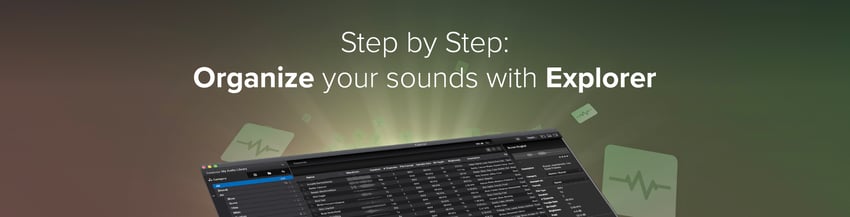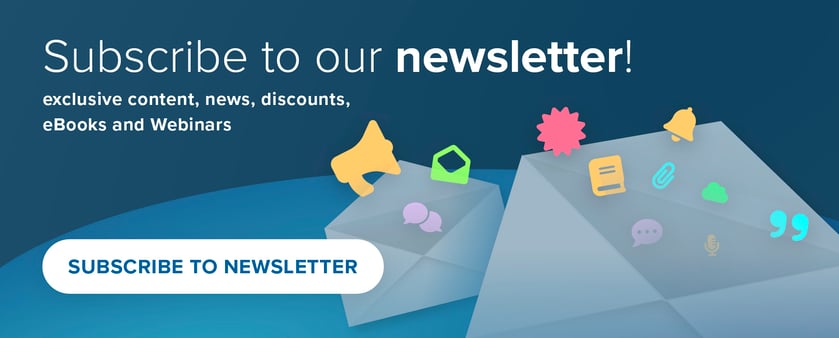Explorer is the newest standalone app by Sound Particles to manage your sound libraries. Today, we give you a complete guide to make the best out of it and enhance the experience of searching and editing your sounds in the fastest way possible!
We all know there are a bunch of programs to manage our sound collections (and good ones!) so how is Explorer different from them? That's easy! It’s the only one supporting surround and immersive files.
You probably know that we are huge fans of spatial audio so we want every user to have a better experience with spatial audio. With Explorer, if you want to play an Ambisonics recording, you should be able to hear it automatically decoded to your existing speaker setup, allowing you to make the right decision about the sound.
Well, now that you know what Explorer is, let’s see how to use it (we promise it’ll go by in a snap) - oh, and it’s free! ;)
Before getting a more detailed explanation of all the features, allow us to introduce you to Explorer's easy workflow:
Create your own library by importing and categorizing your audio files (which will allow you to browse quickly later) > edit and process your sounds > export them into your favorite DAW.
Before using Explorer, let’s look at the main interface. Take a look at the image below, we have:
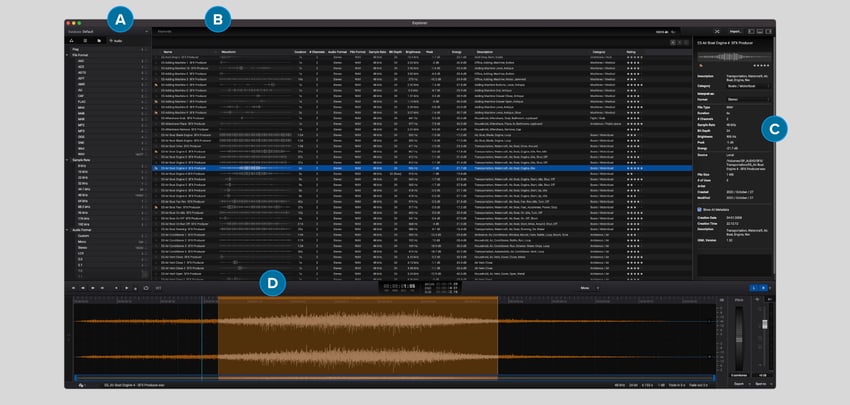
A - Database selection B - Search Toolbar C - Inspector D - Audio Editor
When you open Explorer, the main view of your sound library will look like the image above and it’s the starting point to organize all your sounds. Here, you will be able to load, filter, check the properties of each file and then export them to your DAW.
Now, let’s dive into the main features:

Explorer was designed to support all audio formats!
From stereo, to surround and Immersive (Dolby, Ambisonics, etc.) you get incredible control over spatial formats. But there’s more, if you have headphones, you can hear your files in binaural! Listen to your sounds as the creator intended, in any format.
Besides this, while listening to your files you can look at waveforms, channels, sample rate, descriptions, categories, formats, brightness, peak, energy, rating, and much more.

Start by importing your sound libraries (individually or through folders) by clicking on the Import button in the top right corner (you can also do this by dragging and dropping directly into the main window).
Let’s go step by step to create your own library:
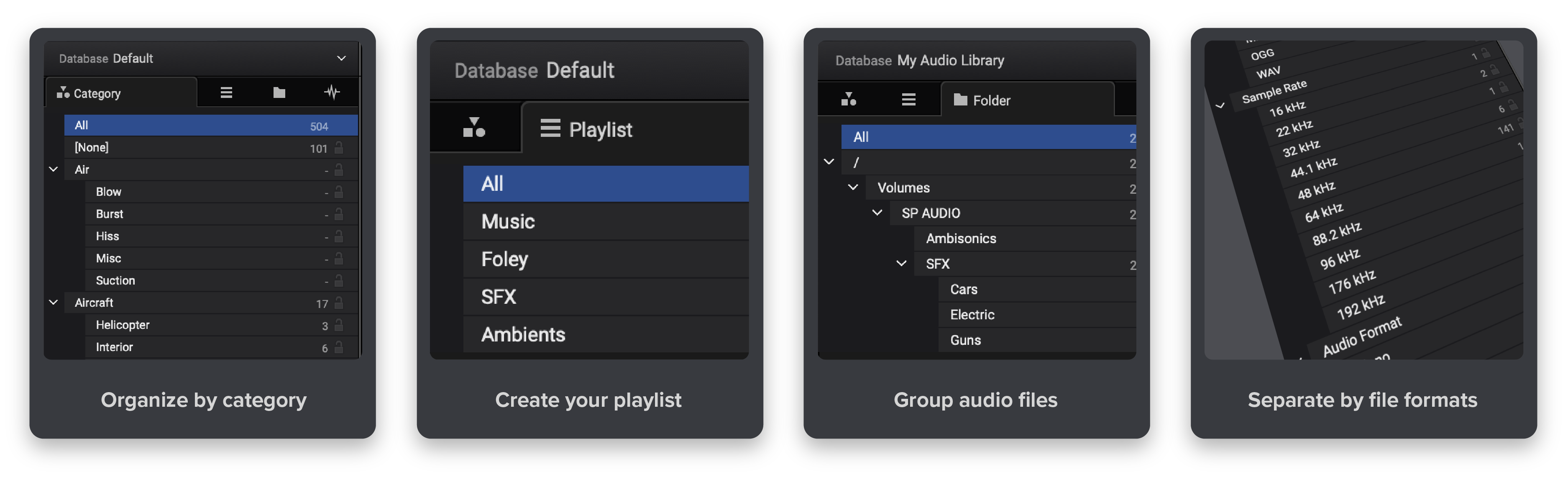
1 - Sort the library by category and subcategories (according to the Universal Category System).
2 - Create a personalized playlist and view all the sounds inside each one.
3 - View audio files grouped by a path in the folder section.
4 - The audio view separates the library sounds by file format, sample rate, and audio format. There is also a tab with all the flagged audio files.
You can set up the app by going to the I/O manager. Here you will find 6 sections:
Audio Hardware - settings
Output buses - in which you can route the output buses according to the interface
Ambisonics - select the output format of the decoder
Bass Management - here, the low frequency can be controlled by setting the main channels and the LFE components that are being sent to the subwoofers
Binaural Monitoring - Use or import responses
Control Room - delays and gains can be applied to each channel to fine-tune your system as well as send noise to each speaker individually
Would you like to see a blogpost focused solely on how to use I/O Manager? Let us know in the comments below!

The main playground is where you have the ‘Big Picture’ of your library and, here, can explore and go anywhere you wish! The search window allows you to navigate through your library effortlessly by viewing the waveform to facilitate the search.
The most fun? You can personalize everything as you prefer, all the columns and fields can be sorted in the order that suits you better.
Explore in 3 ways:
Searching tags - Search tags by category, playlists, folder paths, flagged audios, or even audio file properties such as Sample Rate, File Format, Audio Format.
A B C - Search for the keywords you are looking for or exclude certain words, set matching conditions, have multiple searches at the same time to improve your workflow.
There are other useful fields that make Explorer stand out from the other sound collection apps, like brightness. The brightness uses the centroid value, a parameter that represents the center of spectral mass, which is related to the perception of brightness.
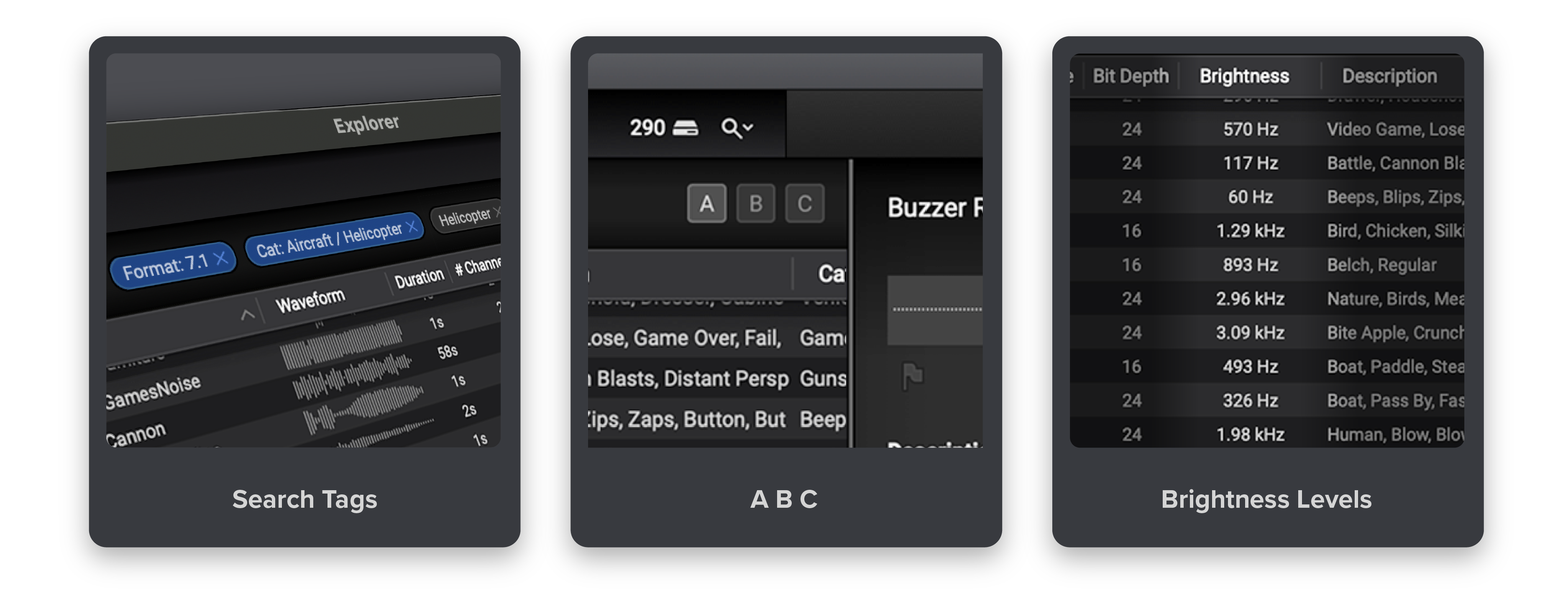

By using the time display you can also edit your files! You can have multiple displays in Explorer with different time units depending on the project you are working on and tempo and selection display.
With all the tools, edit and add effects quickly before exporting. From Pitch shifter, Clip Gain (amplify), Polarity inversion, Reverse, Whoosh effect and Normalization.
And to speed up your work and use your time well, there’s an option to convert your audio files to other formats (see some of the formats available in the image below).
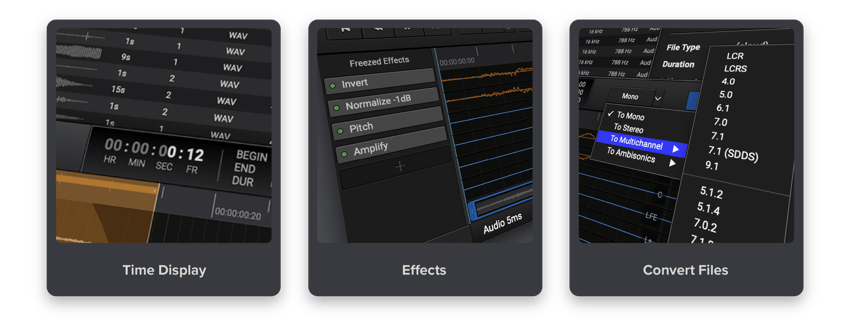

Once you have all you need ready, it’s time to export!
Here, you have 3 options to export your sounds:
Export - Save directly to the desired location.
Export as - More options regarding the output file before exporting.
Spot to - Spot directly to your preferred DAW.
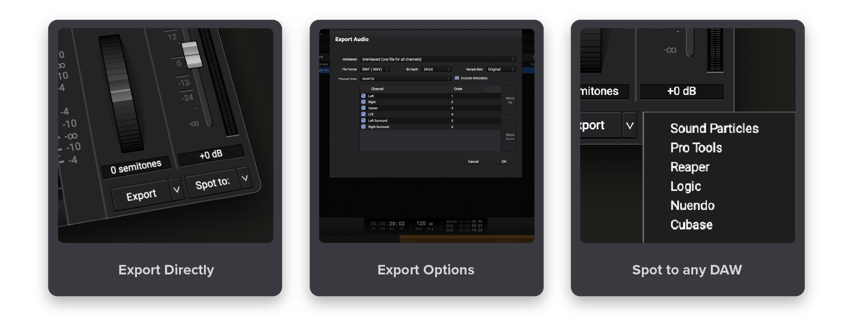
Have you created your library already? If not, just follow these steps and enjoy having a super-organized library.
If you already have your sound files on Explorer, how do you organize them? Which works best for you? Let us know how you’re taking the best out of the app!
If you don't have Explorer yet, get your free copy below 👇
See you in the next post!
Topics: Sound Particles, Audio Software, Sound Design, Film, Sound for Film and TV, Audio tech, 3D audio, Surround Sound, Gaming Audio