Meet the Energy Panner, our new plugin! What can you do with it and how do you use it? What is the power of the plugin?
Don’t worry, we’re here to answer your questions. In this blog post, we give you a guided tour of the plugin and how to best apply it to pan your sounds effortlessly.
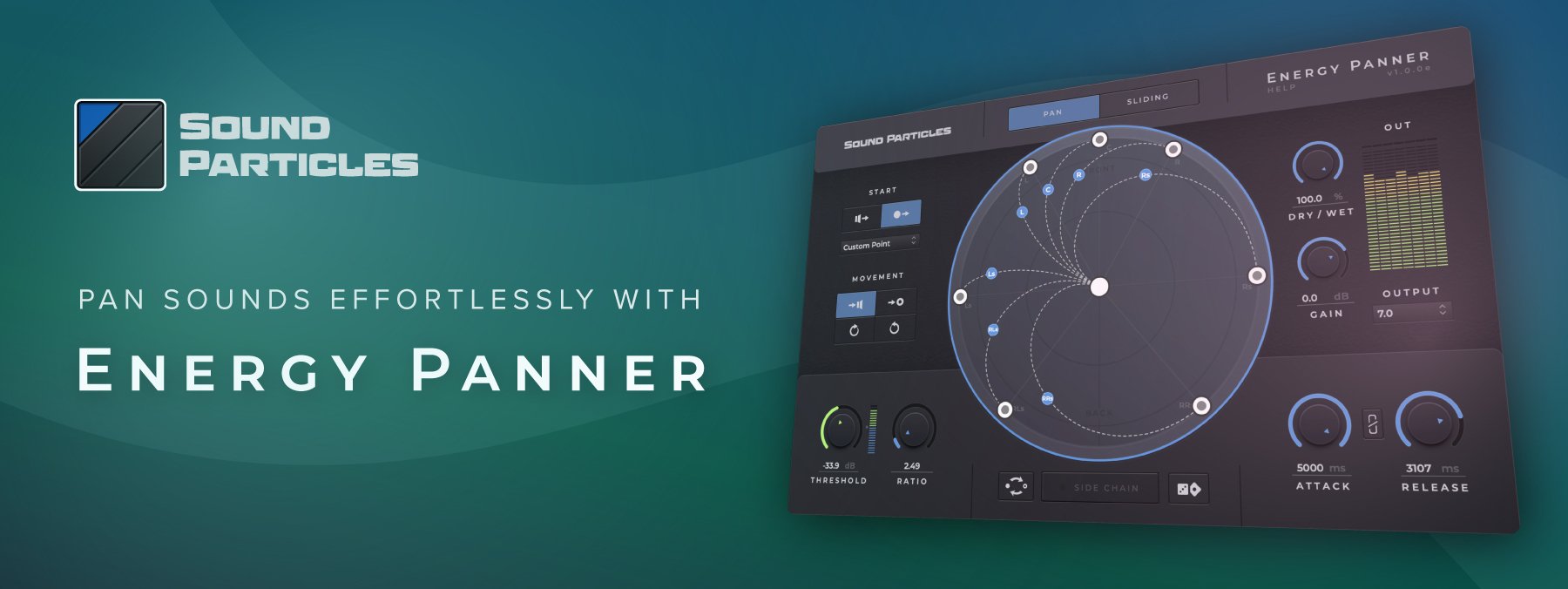
Overview of Energy Panner
As you can see by the video, the Energy Panner is a plugin that uses the intensity of a sound to control its movement. From traditional stereo to immersive, this plugin enables artists to add dynamic richness to their panning techniques with little effort and no additional routing.
Here's how it actually works!
01. The Basics
The Energy Panner has two main modes of operation.
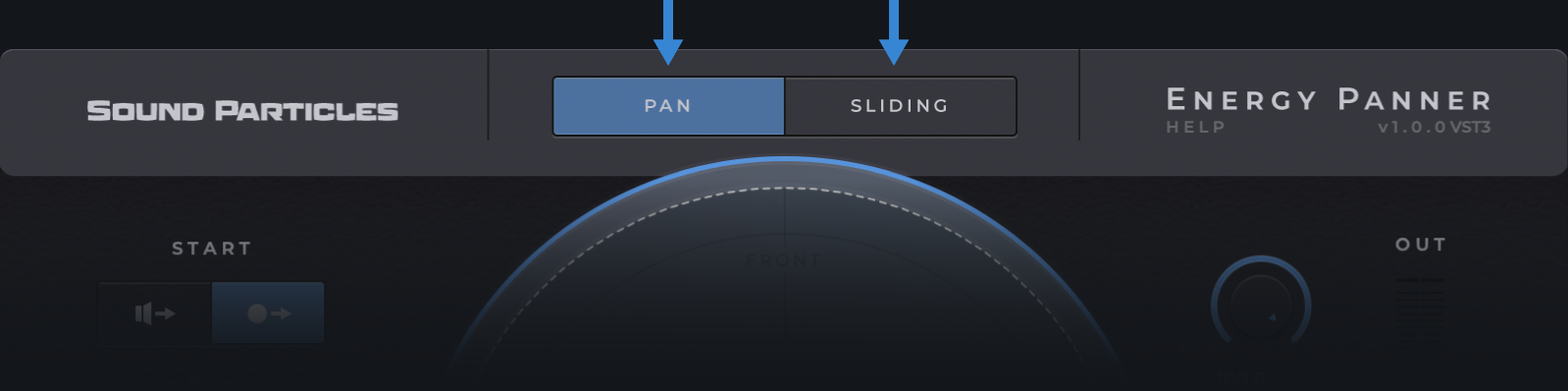
Pan: In the default mode of this plugin, you choose the starting point of the sound and the end point, which can be a custom point you set or specific speakers setups. When the sound intensity increases, the plugin moves the sound from one point to the other, and when the sound intensity lowers, it brings it back towards its original position. Everytime the intensity of the sound rises again, the sound moves back and forth between the two points again, never going beyond them.
Sliding: The big difference between this mode and the Pan mode is that whenever there's a change in the intensity of the sound, the sound doesn't revert to its initial position. It follows the same type of movement that was set between the two points, and then it keeps going in that same fashion beyond the set points. This basically means you get continuous movement triggered by the changes in the sound!
02. The Controls
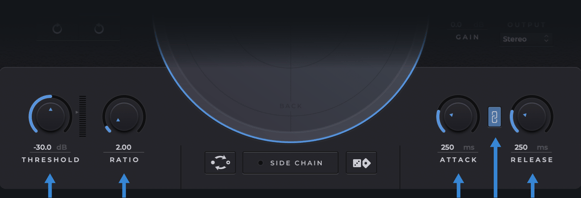
Threshold: This setting basically controls when the Energy Panner starts moving the sound. If the sound intensity reaches the threshold you set, the movement across the dome is triggered. The higher you set it, the less the plugin gets activated, since the signal needs to have more intensity to reach the threshold you set.
Ratio: The Ratio knob sets the amount of panning that occurs when the input level surpasses the
threshold value. The higher the ratio value, the higher the amount of panning applied to the sound source. For example, there is no movement if you shift the knob absolutely to the left (1:1). On the other hand, If you move it completely to the right (100:1), the result will be a higher amount of movement.
Attack/Release: Whenever the intensity of a sound changes, or there's a new sound coming in as input, we can set how fast the plugin will act through the attack, and how fast it will stop acting through the release. By default, both the attack and release are linked, but we can set them independently if we toggle the link button that's between the two parameters.
03. The Movement
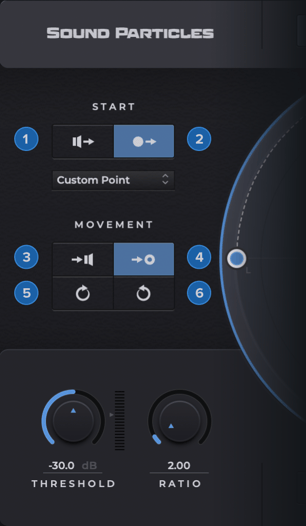
Start Location
Initially, you start by defining the start point's form and location. We can define the starting point form by:
1) Starting in Speakers Mode - Sets the panning effect to start in the original input channel(s) position(s).
2) Starting in Point Mode - Sets the panning effect to start in a given point. In this mode, the plugin
output starts as a mono downmixed signal. When the users select the start location in point mode, there is an option to choose from a list of selectable predefined positions for the start point.
Movement Type
Once you have selected the mode and starting position, Energy Panner lets you choose a type of movement for the sound source. The options are:
3) To Speakers Movement - Sets the panning effect to move towards the original input channel(s) position(s).
4) To Point Movement - Sets the panning effect to move towards a destination point.
5) Clockwise Movement - Sets the effect to rotate in a clockwise direction.
6) Counter-clockwise Movement - Sets the effect to rotate in a counter-clockwise
direction.
Energy Panner has an invert Pan button that lets you invert the current panning motion of the
sound source.
04. Sidechain
Sidechain: The Energy Panner offers the possibility of feeding the plugin with any external signal of your mix, triggering the panning effect with a different signal than the audio it is actually processing. Setting up the sidechain to the plugin inputs may be slightly different across the DAWs.
05. The Outputs
The Energy Panner has an output section dedicated to the parameters that change the already processed audio. These parameters are the Dry/Wet, Gain, and the output popup for the render formats.
The Dry/Wet knob controls the amount of dry (without movement) input signal that is added to the output. This is essentially the ratio between the input and processed signal.
The Gain Knob controls the gain of the output signal. The current signal levels are visible in the VU meters available on the right-side of the interface. For multichannel scenarios, the Energy Panner VU’s are displayed in Film channel order.
The Energy Panner offers many solutions and it depends on the type of track and system you're using. Here are the Output Render Formats it supports:
- Stereo, Stereo (XY), Stereo (MS), Stereo (Blumlein)
- Binaural
- Ambisonics (ACN/SN3D)
- 5.0, 5.1, 7.0, 7.1, 7.0.2, 7.1.2
06. Tips & Tricks!
- Knobs:
• Double click or Alt-click resets to the default value;
• Command, Ctrl or Shift while dragging enables fine-tune; - VU meter:
• Click on one channel clears its clipping led;
• Double click clears all clipping LEDs; - Dome:
• Shift while dragging a handle to give it a negative elevation;
• Use Ctrl or Command while dragging a handle to give it rounded values (snaps to a 5º grid). - Randomize:
• The button will set new random values to the parameters and the plugin effect mode buttons/popups.
If you'd like to see the plugin in action or you didn't quite get some of these explanations, here's a video with everything you need to know!
Thanks for following us along and we hope you enjoy the new plugin! If you'd like to try it for yourself or buy it, head over to our website.
And always stay up to date on new releases and free content by subscribing to our newsletter!
Topics: Sound Particles, Audio Software, Sound Design, Tutorials, Audio tech, 3D audio, Surround Sound, plugin
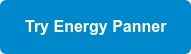
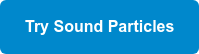
.png?width=966&name=blog-newsletter-banner%20(2).png)